Maya How To Add Empty Frames In TimeSlider
Have you been frustrated with trying to move around your frames in Maya? Moving around and retiming your animation in Maya can be such a hassle!
The Traditional way of moving keyframes on the TimeSlider: Middle Mouse Click on the TimeSlider to drag the red boxto desired frames you want. and then drag your selection of frames to where you want it.
The Problem:
- Dragging and selecting many frames at one time is very complicated and could result selection of unwanted frames
- Selecting many frames at one time could slow computer down
- dragging frames makes it difficult o accurately place frames where you need it
The Solution:
With these two short codes you can click one button to add InBetweens or RemoveInBetween to your timeslider. That means no need to finick with dragging or selecting!
For Example: If you have a controller selected you want your selected frames to move 5 spaces. simply click your shortcut 5 times and watch as your timeline expand 5 frames longer. Below you can see frames 30, 37, and 42 will move 5 spaces farther down the time line!

Here's how to add empty frames to the TimeSlider
Step 1:
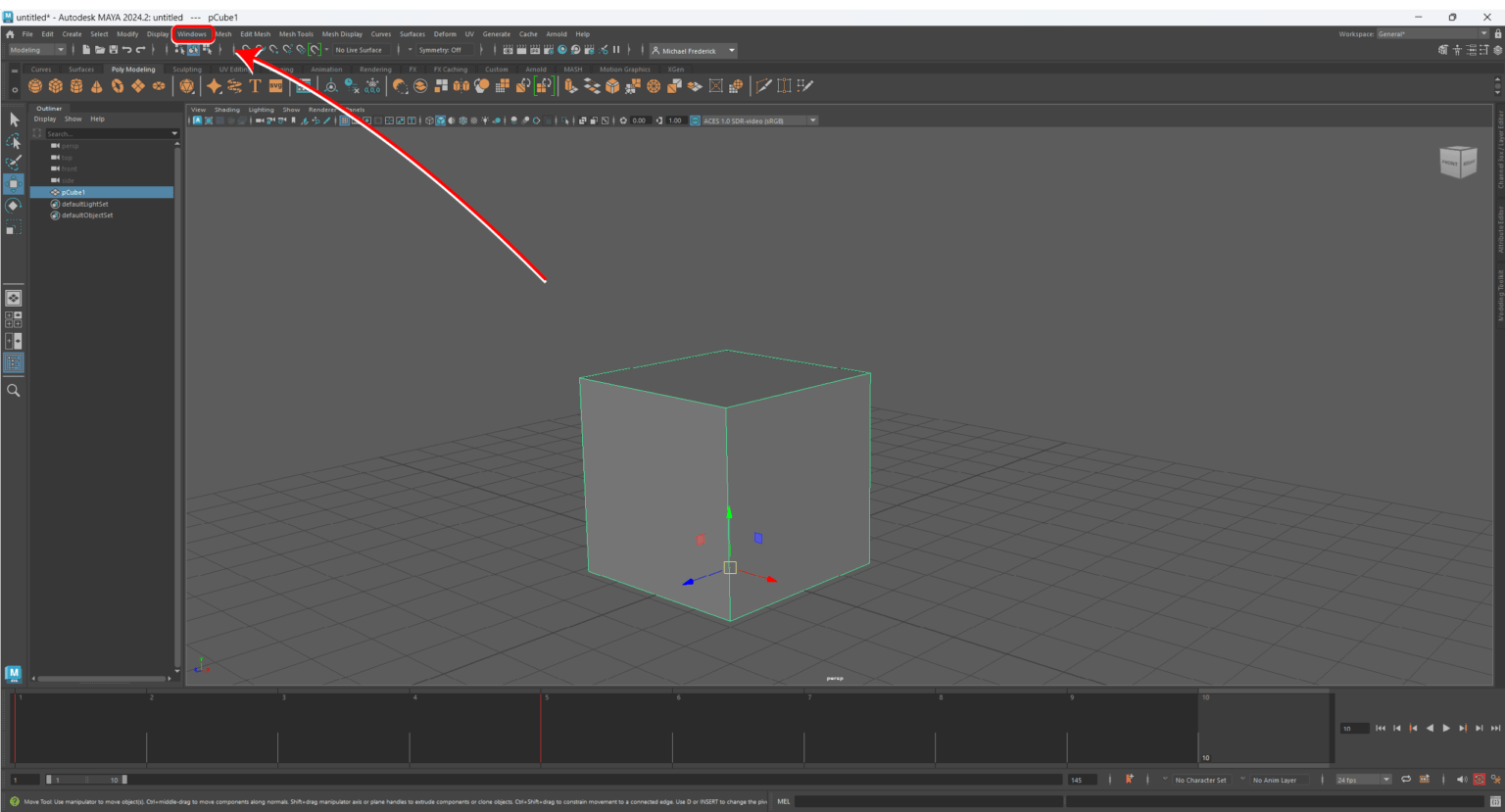
Open Up Maya and make your way over to the Window Tab Toward the top left of the page!
Step 2:
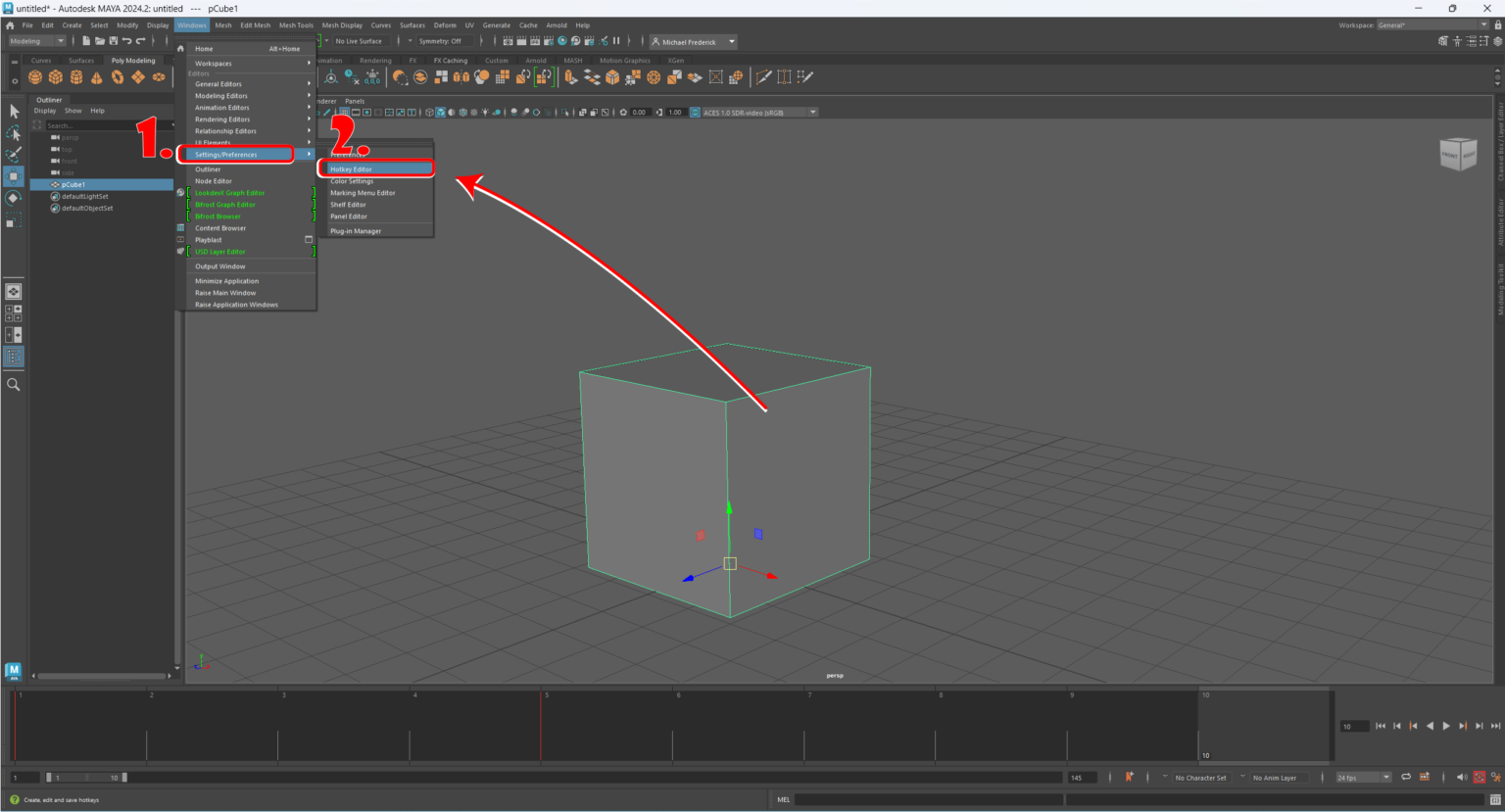
Select Settings/Preferences and then Select Hotkey Editor
Step 3:

1. A window will pop up. Select
Runtime Command Editor
2. Here you will type in the name
InsertEmptyFrame
3.Under Language Type in this Shortcode
timeSliderEditKeys addInbetween; <—- for inserting empty frame
feel free to insert your description if you like.
4. Select Runtime Command to submit your script.
Step 4:
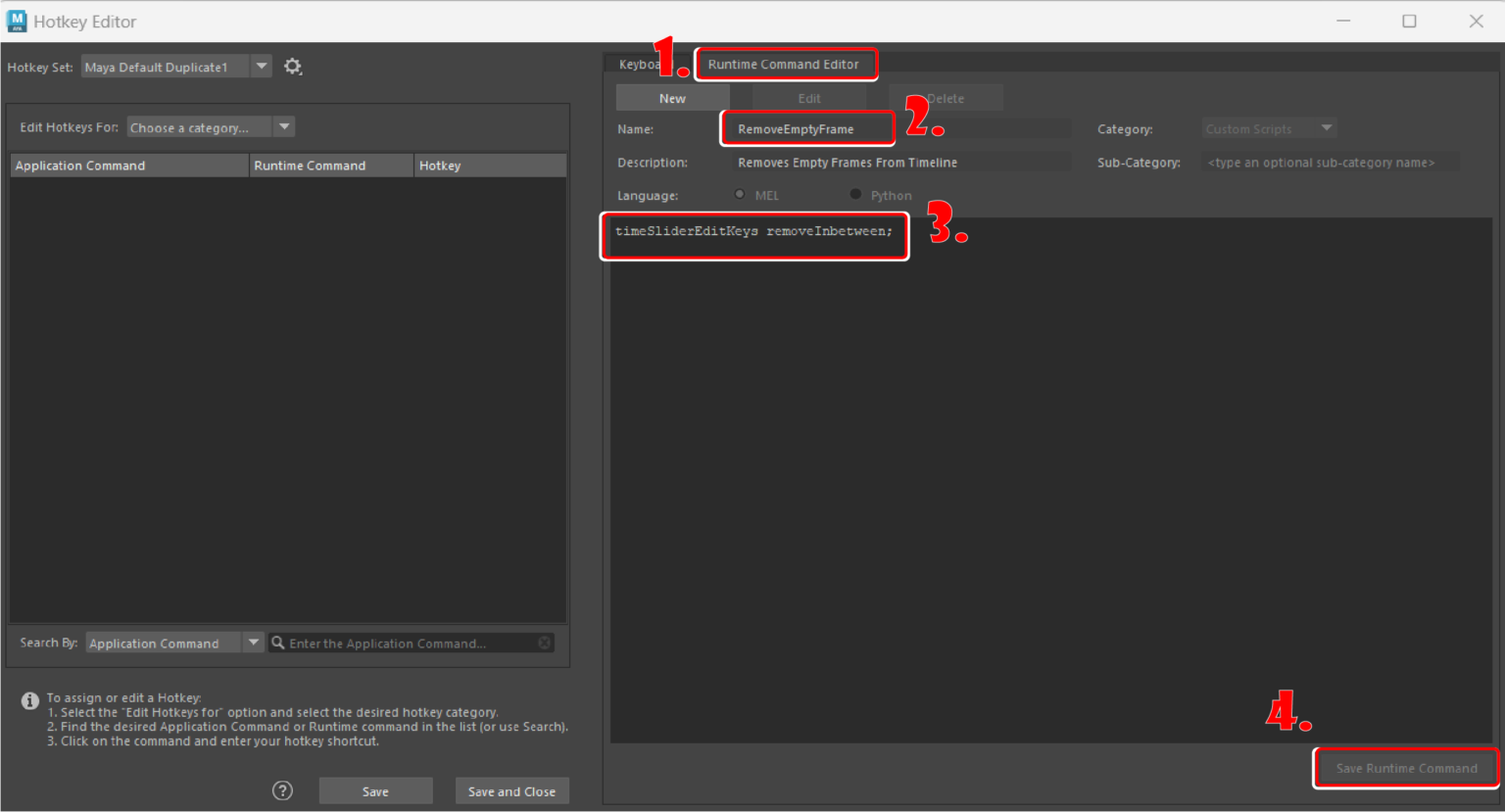
Now that you have one Inserting script submitted you need one to remove frames!
Do the same Steps above but this time for the name type in:
1. Under Runtime Command Editor select
New
2. Here you will type in the name
RemoveEmptyFrame
3.Under Language Type in this Shortcode
timeSliderEditKeys removeInbetween; <—- to Remove frames from timeline
4. Select Runtime Command to submit your script.
Step 5:

Now It’s time to set a keyboard shortcut to your new script!
1. Select:
Custom Scripts located under choose a category.
Step 6:
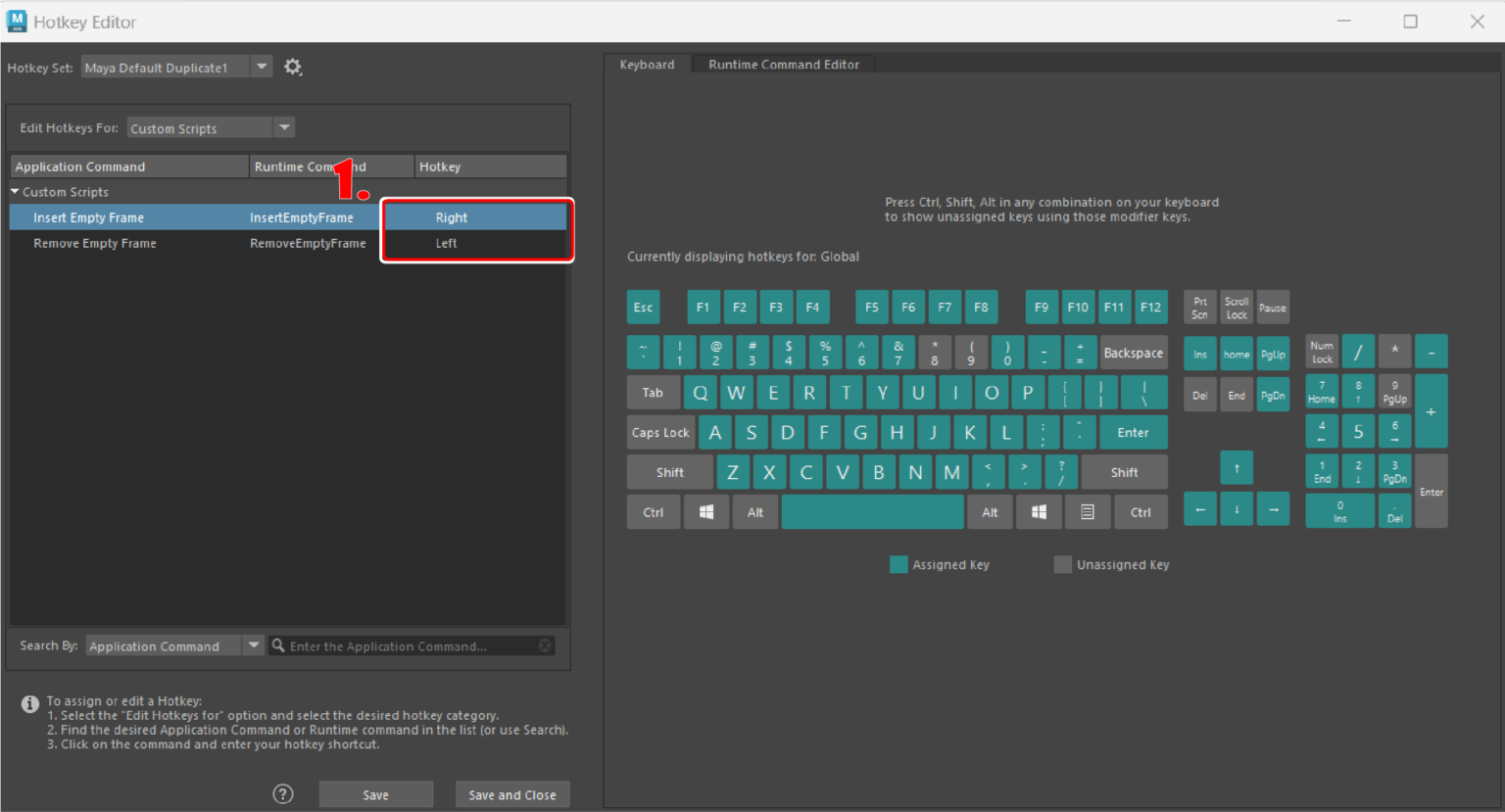
These are both the scripts you submitted if you submitted correctly.
1. Under Hotkey:
Click the empty space and fill the hotkeys with your preferred keys.
I prefer the arrow keys right and left as I never use those keys. please look at the keyboard tab to see what keys already have short cuts. You can add combinations like ctrl, alt, or shift along with any other key on the keyboard to add variations in hotkeys as well.
2. If done correctly you should have the ability to add empty frames and remove empty frames from the timeline!

This short code was found at Polycount.com created by Slipsius in March 2016. After spending hours of research trying to learn this short code I wanted to share an updated 2024 version. please go over and show support if you appreciated the code!
